How to publish Instagram Stories: a guide for eCommerce store owners
Read More
You can do many things on Instagram: share photos and videos, stay in touch with your friends, and follow celebrities and brands. Since May 2020, you can also shop on this platform using Instagram Shopping. This feature helps businesses offer relevant products to potential audiences right inside the Instagram app. They can tag — add the link to — products in their Posts, Stories, and Reels. By tapping a tagged item, people can learn more about the product and even purchase it. It is an exciting opportunity for Ecommerce stores as 130 million Instagram users view tagged products each month.
In this article, we invite you to learn more about Instagram Shopping, see how your store can benefit from it, find out what it takes to set up and promote an IG Shop, and how to tag products on Instagram.
Make sure to check out other articles from our Instagram series:
7 ways how to use Instagram Reels to promote your Ecommerce store
How to publish Instagram Feed posts: a guide for Ecommerce store owners
How to publish Instagram Stories: a guide for Ecommerce store owners
First, let’s see what Instagram Shopping actually is. It is a feature that helps Ecommerce businesses make their products available for sale on Instagram. Once the “Insta store” is set up, brands can tag products right in their posts, as well as display the whole catalog in the Shop that opens inside the Instagram app.
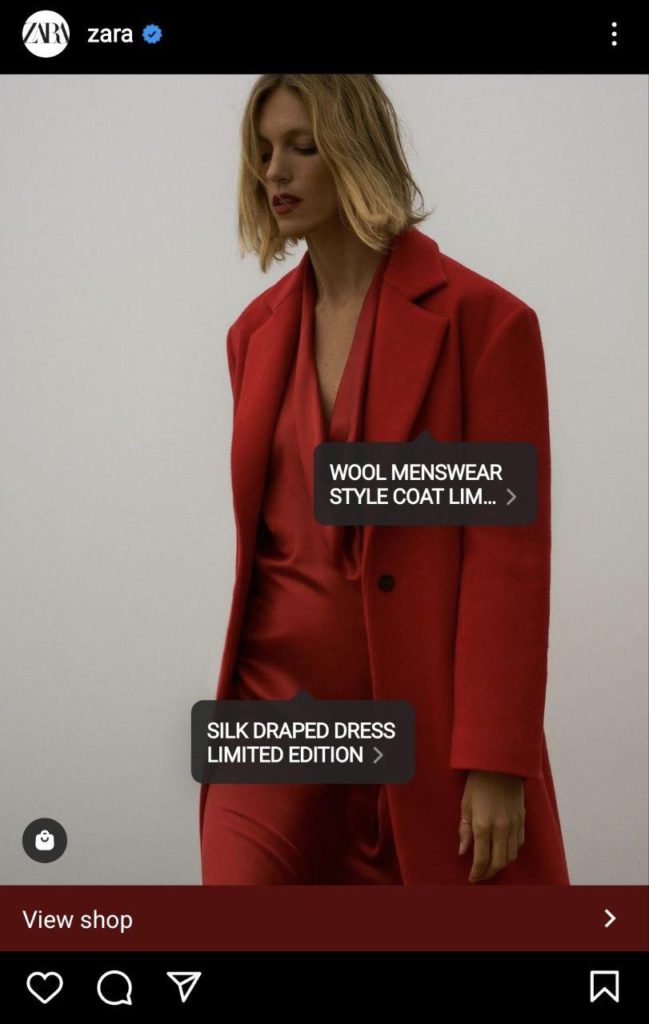
Now, let’s discuss some of the reasons to open a shop for Ecommerce business on Instagram:
Now let’s talk about how to get approved for Instagram shopping. Here are some basic things you should know about getting. If you comply with the requirements listed below, you are likely to be approved for the feature.
Approved markets
First, check if your business is in the market approved for Instagram Shopping. Here is the full list of the countries where this feature is available:
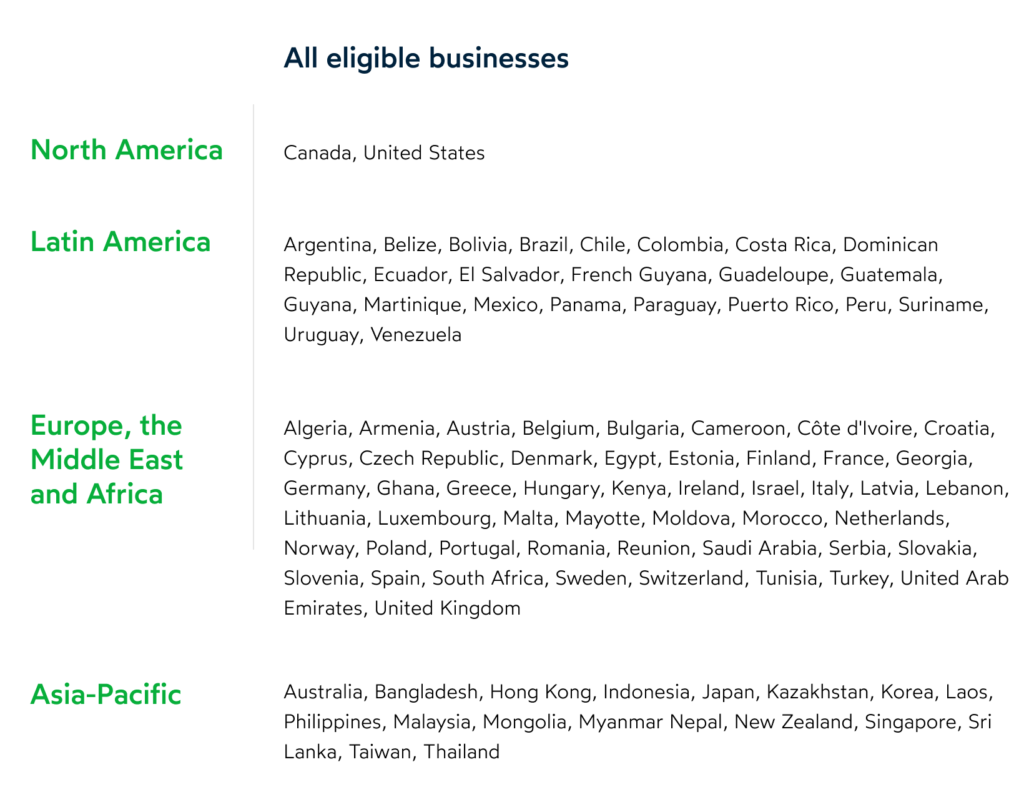
Eligible products
Make sure you offer products eligible for selling on Facebook and Instagram. You cannot sell such products as not real items, services, animals, and healthcare-related items. Besides, it is prohibited to feature before and after pictures and list items where the description and photos don’t match.
Also, your business must comply with the Facebook Commerce Terms and Policies.
Domain name
You need to have your own domain name for your online store that corresponds or is at least similar to the name of your business. This website has to feature products you’re going to list on Instagram Shop.
Facebook Page
You need to have a Facebook Page. Without it, you won’t be able to set up an Instagram Shop. You will have to connect this page when setting up Instagram Shopping.
Latest version of the Instagram app
Update your Instagram app to its latest version to use the Shopping feature. If you are in the market approved for Instagram Shopping but don’t see the feature in your app, find Instagram in App Store or Google Play and tap the Update button.
Business/Creator account
Make sure that you have a Business/Creator account by going to your Instagram profile and checking if you have the Insights button next to Edit profile.
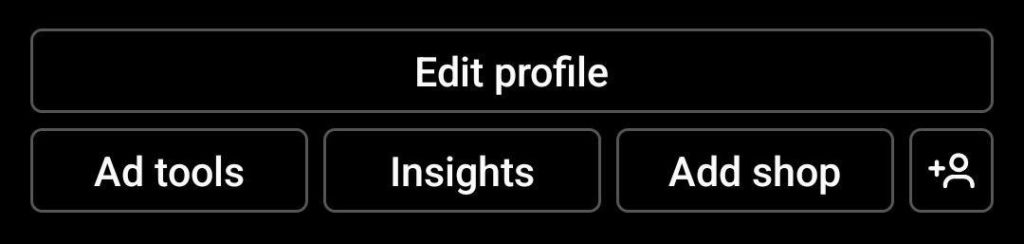
Not only will a Business/Creator account enable you to create an Instagram Shop, but also you will be able to view the dashboard with your profile’s analytics and run ads right from the app. Follow these steps to switch to a Business/Creator account:
1. Connect your Instagram profile to Facebook Page:
2. Upload catalog to add products to Instagram shop:
To import your catalog automatically, go to the Catalog tab in the Commerce manager and add a catalog from an Ecommerce platform:
3. Submit account for review
You will be able to see the status of your application by checking Shopping in your Settings.
4. Finish the setup of your Instagram Shop
When you’ve uploaded your product catalog and got your account reviewed, follow these steps to finish the Instagram Shopping set up:
The catalog should be reviewed within 24-48 hours.
Once you’ve set up your catalog on Instagram, you can publish shoppable posts. Instagram product tagging is pretty straightforward — just follow these steps:
If you’re looking for ways to promote your Instagram Shopping, then running ads is the most straightforward and efficient way to do it:

Instagram Shopping brings Ecommerce stores closer to their customers. This feature is a great way to showcase your business to more people, including those with a stronger buying intent. That is why brands must not miss this opportunity and set up their shop on Instagram to share products in an engaging and accessible way.