How to publish Instagram Feed posts: a guide for eCommerce store owners
Read More
Stories became an Instagram feature in August 2019 and have been gaining more and more popularity among users ever since. Every day, 500 million people interact with Instagram Stories — or, as the users say, IG Stories.
Stories are also a great way to promote your business. 58% of users say they become more interested in products after seeing them on Stories. What’s more, 50% report they have visited a website to find out more about the service or product they learned about from a Story.
In this article, we will talk about the ins and outs of Instagram Stories, discuss how you can use them to promote your web store and products, and what tools can help you create engaging content for this placement.
Make sure to check out other articles from our Instagram series:
7 ways how to use Instagram Reels to promote your eCommerce store
How to publish Instagram Feed posts: a guide for eCommerce store owners
Instagram Stories are a feature that enables people to post photos, videos, and other types of content that disappear after 24 hours. Here, you can share:
Instagram Stories have become wildly popular because they let people publish something without giving it too much thought. They eliminate the pressure of creating immaculate content. Instead, people can spontaneously share their thoughts and updates and ask opinions knowing that the Story will soon disappear.
Instagram Stories don’t vanish completely after 24 hours. You can always find your old Stories in the archive. To do so, you need to:
Also, you can save Stories to your profile page with highlights. Here’s how to add highlights on Instagram:
Your highlights will appear in the profile. The number of Story highlights you can create is unlimited.
The Instagram design and developing teams have invested — and keep investing — enormous resources into making the user experience in the app smooth and effortless. As a result, all features are easy to use — posting Instagram Stories is no exception.
Here’s how to post different types of content on your Instagram Stories:
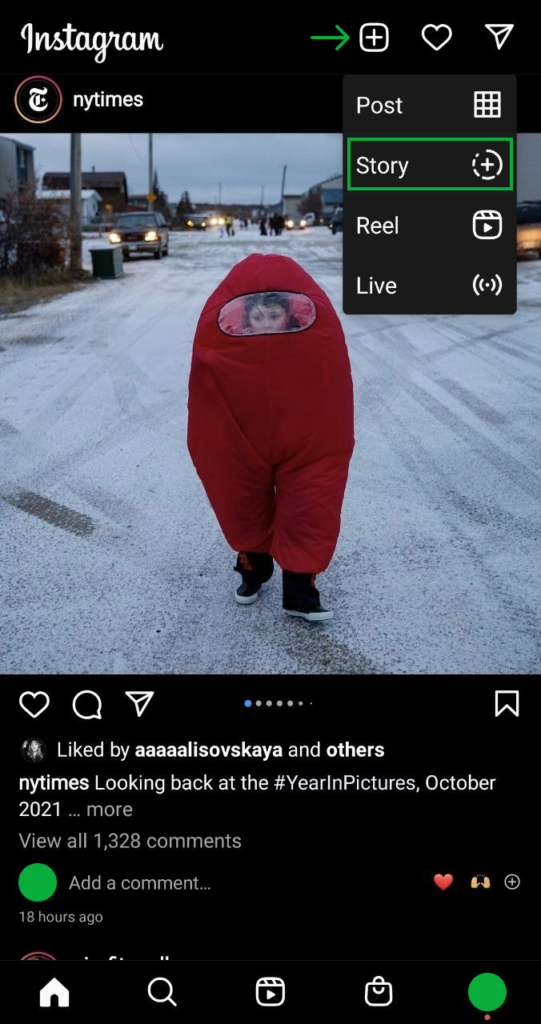
Here’s how to share an IG post to Story: just tap a Paper plane ![]() icon and then tap Add post to Story.
icon and then tap Add post to Story.
Also, if you’re looking for how to repost a Story on Instagram, note that you can do it only if you’re tagged in the Story. You will receive a direct message notifying you that a user has tagged you. Open the message and you’ll be able to repost the Story on your profile.
There are two ways to post multiple pictures on the Instagram Story: using Layout or Stickers features.
Here’s how to post several photos to an Instagram Story using Layout:
Put multiple pictures on Instagram Story using Stickers:
You can change the background color of your Instagram Story when you post it using Create feature:
Follow the next steps to put music on an Instagram Story:
Earlier, only profiles with over 10,000 followers could add a swipe-up link on Instagram. However, now this feature is accessible to everyone. Here’s how to use it:
The Instagram app offers versatile tools to create interactive and visually appealing content for Stories. However, if you feel like it’s not enough, check out these apps for creating beautiful Instagram Stories. All these apps have got 4.8 rating in AppStore based on hundreds of thousands of reviews.
This app helps you unleash your creativity with a great range of preset templates, cool filters, effects, text fonts, themes, etc.
StoryArt features over 2000 Story templates, more than 400 animated templates, over 70 themes with different designs and colors, over 120 highlights icons, and so much more. You can use this app to create not just Stories, but also videos for posts and Reels.
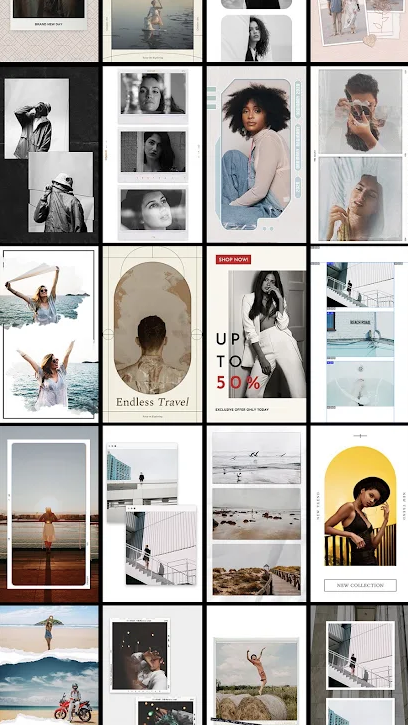
This app for editing photos and videos offers you a great variety of features to create captivating Stories. Not only InShot enables you to trim, crop, and merge videos, but also with its help, you can add filters, video backgrounds, add your own music to an Instagram Story that can fade in and out. In addition, with the help of speed control, you can create slow motion and fast videos.
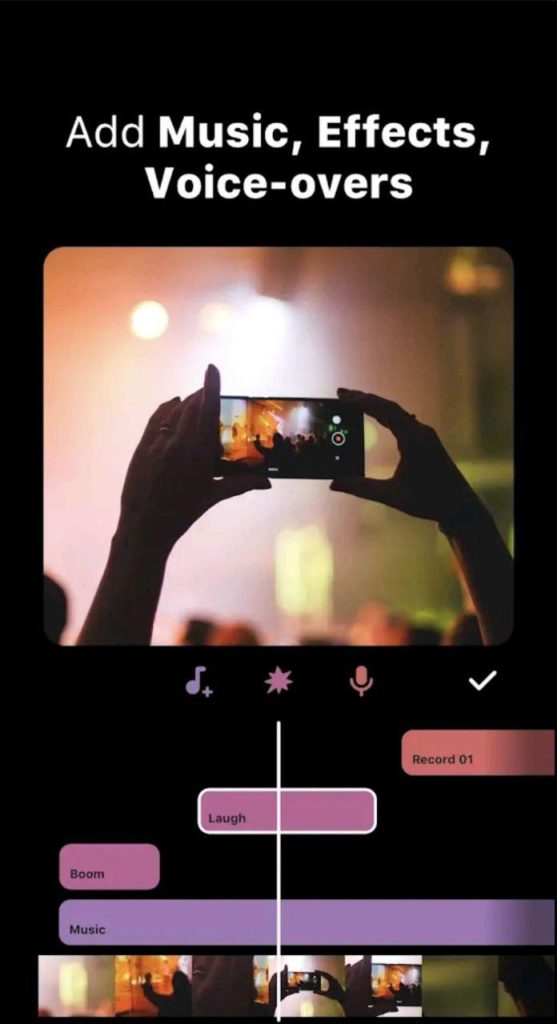
Canva is a popular online tool and mobile app that helps edit photos and create impressive designs for different purposes — including Instagram Stories —- fast and effortlessly.
Canva has more than 60,000 templates created by professional designers. It is a powerful photo editor that helps apply filters, change brightness, add vignettes, use stock images, etc. Also, this app lets you edit videos and create video collages.
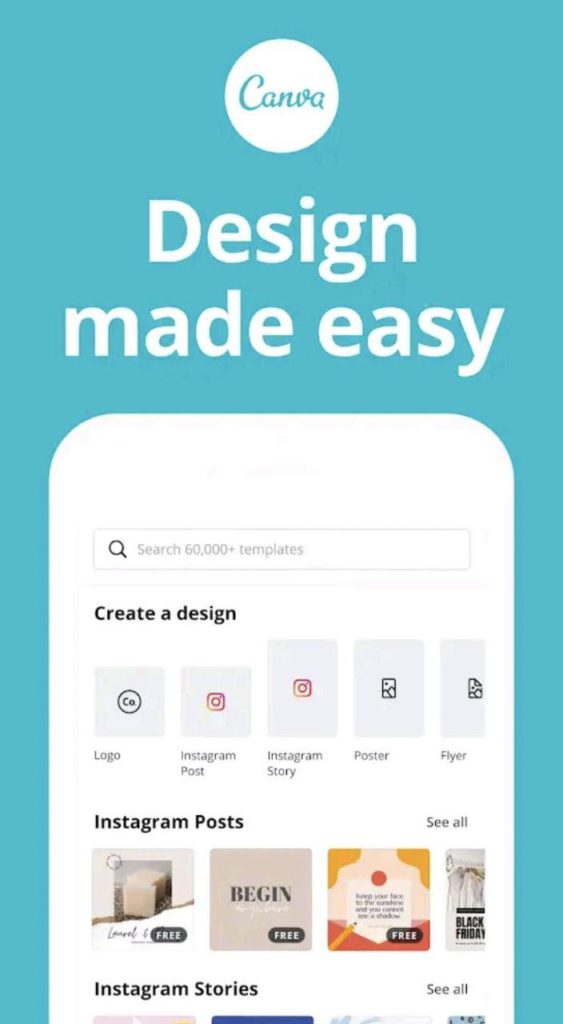
Running Instagram Stories ads is not very different from advertising on other Instagram placements. Follow these steps to set up and run ads on Instagram Stories:
Also, you can boost your Instagram Story right from the mobile app if you have a business account. Follow these steps to do so:
With Adwisely, you can effortlessly set up automated ads on Instagram, as well as on Facebook, Google Search, YouTube, and Gmail. The app enables you to set up your first campaign in under 15 minutes and allows you to spend as little as 5 minutes a day managing your ads on these platforms.
In a very short time, Stories became one of the most popular content formats on Instagram. Nowadays, it’s impossible to imagine an effective content strategy for eCommerce businesses that doesn’t involve them. Use the tips above to make sure your Stories engage your audiences and lead to more sales.